Microphone

I'm playing the video but it has no audio.
Solution #1: Verify that playback computer volume is audible.
On iMacs, the volume Function buttons on the keyboard in the top row will adjust the system volume. Press F12 to turn volume up all the way. You should hear a chirp sound and see the volume adjustment indicator appear in white on a dark grey background each time you press F12. If you still do not hear any audio, restart the iMac. If you hear the chime when it restarts, the audio should be on and you should hear sound in your video file. If not please contact OBS support.
Classroom and Lab Computing (CLC) PCs do not generally have speakers. Make sure you have headphones plugged into the PC or verify lack of audio by moving to a Media Commons or CLC lab iMac.
Solution #2: Replace the microphone battery.
If you’ve been hearing hissing in prior recordings, it’s the first sign of a failing battery in the studio’s microphone. Remove the microphone from its shock mount after first removing the wind screen. Unscrew the two halves of the microphone body and replace with a fresh AA battery.
Admin only
I’ve tried playing the video on different computers and it still has no audio.
Solution #1: Verify the audio cabling chain is working and connected correctly.
The audio cabling chain from the microphone to the mixer to the camera to the BlackMagic box may have been interupted. You will have to systematically check to see if the microphone connection from the mixer to the camera to the h.264 box to the OBS computer is intact. To do so:
- Check the mic and mixer.
- If the meter lights on mixer don’t move when sound is present, the mixer channel may be turned down or the battery in the mic dead. Not all mixers have 48V phantom power to power the mic. Make sure the mixer connects to the camera mic input.
- Does the camera audio meter indicate sound?
- If not, disconnect the cable from the mixer output to the camera mic input and record a One Button Recording using just the camera internal mic.
- If there is now audio, the problem is likely either the microphone, mixer or cabling to the camera – or an audio input setting on the camera.
- If there is still no sound, turn the camera off and on again and then check the HDMI to h.264 box connection.
- Check that the HDMI connection from the camera to the BlackMagic box is intact and connected and that the USB cable from the h.264 box to the OBS computer is connected. Cycle the power on the h.264 box and reboot the OBS computer.
Admin only
Solution #2: Replace the microphone battery.
If you’ve been hearing hissing in prior recordings, it’s the first sign of a failing battery in the studio’s microphone. Remove the microphone from its shock mount after first removing the wind screen. Unscrew the two halves of the microphone body and replace with a fresh AA battery.
Admin only
There is hissing or noise in the video.
Solution #1: Replace the microphone battery.
Often, the hissing that you are hearing in the recording is a result of a failing battery in the studio’s microphone. Remove the microphone from its shock mount after first removing the wind screen. Unscrew the two halves of the microphone body and replace with a fresh AA battery.
Admin only
Solution #2: Minimize electromagnetic interference.
If the noise sounds like 60 Hz hum, try turning the overhead lights off. If that works the cables will need to be moved away from the lights or any elctrical conduit that may be running through the ceiling. If the cables must run in proximity to electrical lines, they should cross perpendicular to the lines rather than parallel to reduce any noise induced by magnetic fields.
Solution #3: Set volume levels correctly.
Is the audio distorted or clipping? If so, adjust input levels on the mixer or adjust the mixer output. You want to make sure that the input is not set so low that the output has to be set very high, as this will increase amplifier noise or hiss.
Also make sure that camera input is set to match the output of the mixer. This is typically listed as line input settings vs. mic input. Consult your equipment manuals for appropriate settings.
Ensure that audio levels on the camera are set to manual and not auto or AGC.
Admin only
The sound is not in sync with the video.
Solution #1: Avoid using Windows Media Player.
Are you watching the video with Windows Media Player? Sound playback issues may be due to memory leakage in Windows. Reboot your computer or try playing the video with another application like VLC.
Solution #2: Playback directly from the desktop.
Are you playing directly back from the flash drive? Sound playback issues may result from flash drives being too slow. This will manifest as video stuttering or appearing out of sync. Copy the .mp4 from the flash drive to the desktop and then double click on the .mp4 on the desktop to open it with QuickTime Player.
Solution #3: Check audio connection from mic to camera.
Is the audio being fed into the h.264 encoder box instead of the camera? The cable connecting the mixer or microphone needs to be connected directly to the camera mic input or else there will be a delay between picture and audio due to camera processing.
Admin only