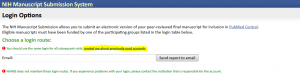YouTube Instructions:
Finding the link within My Bibliography:
- Log into PubMed
- Click on “MyNCBI” top upper, right hand corner
- Click on “My Bibliography”
- Click “Edit settings for My Bibliography”
- Copy and paste the link nest to DIRECT URL:
NIH links requested for New NIH Bio-sketch note:
In addition to the descriptions of specific contributions and documentation, researchers will be allowed to include a link to a full list of their published work as found in a publicly available digital database such as MyBibliography or SciENcv– See more at:http://grants.nih.gov/grants/guide/notice-files/NOT-OD-15-024.html#sthash.6fCaBpIp.dpuf
(The video instructions include how to find the link in SciENcv)
They advise against using a link to Google Scholar because it could be used to trace ‘reviewers.’
Old vs. New NIH Biosketch Formats
Both ask for general information including (Name, Position title, era Commons ID, and Degree information)
A. Personal Statement
B. Positions and Honors
- Positions and Employment
- Other Experience and Professional Memberships
C. Selected Peer-reviewed Publications (limit is 15)
- Most relevant to the current application
- Additional recent publications of importance to the field (in chronological order)
D. Research Support
A. Personal Statement
B. Positions and Honors
C. Contributions to Science (up to 5)
D. Research Support
SciENcv can only be accessed by logging into PubMed and then selecting “my NCBI”.
Logging into my NCBI
This is confusing considering the NCBI website has three ways in which you can log in:
- Google account
- My NCBI
- NIH (which is the same as the PIs eraCommons account)
Tip #1: To save yourself some time and trouble please log in using only one of these methods consistently! Having more than one account can cause them to interfere with one another.
An easy way to check how many, and what, accounts you have is by going to the NIHMS Login and selecting “remind me about previously used accounts” — this will email you all of your current account information.
***If you already have multiple log ins please contact the PubMed HelpDesk***
***If you do run into problems where you are unable to log into PubMed please contact the eraCommons HelpDesk (commons@od.nih.gov) for assistance***
The eraCommons HelpDesk will provide the following steps, in assisting you, if you can’t remember your password or if it has expired:
- go to commons.era.nih.gov
- type in your username
- click on “Forgot password/unlock account?”
- this will take you to a screen to enter your username and email address
- click on ‘submit’
- check your email for your temporary password
- go back to commons.era.nih.gov and login with your temporary password. You should be prompted to change your password (without having to select a ‘domain’)
You will need to save your publications into My Bibliography in order for them to show up in SciENcv.
My Bibliography

Saving
- First: Search for the publication in “Search NCBI databases” (like a google search)
- Second: Once you are at the publication in PubMed select the “Send To” button.

Select “My Bibliography”, “Add to My Bibliography”, and then “Save”.

SciENcv is a CV tool within PubMed that can make the process of creating an NIH biosketch easier.
SciENcv
![]()
You can Create a CV three ways through this tool:
- From Scratch – start fresh
- From an external source – will automatically input information from other sources to help you complete the biosketch faster
- eRA Commons
- ORCID
- NSF
- From an existing profile – if you already have a CV completed/started in SciENcv
You will have to input a Name for your CV, select the type of profile* you would like, and determine if you want your profile to be public or private before creating your CV.
*The options are: NEW NIH Biosketch, NIH Biosketch, and NSF Biosketch — make sure you select the correct one.
Once “Created” you can change sharing to Public where it will provide a URL that should be included in each NEW NIH Biosketch format.
Input your name, education/training.
A. – Add a personal statement that is project specific.
B. -Add postions and employment, other experience and professional memberships, and honors
C. -Add up to 5 Contributions to science (these publications will be pulled directly from your MyBibliography)
D. – Add Research Support (Grant#’s)