OpenOffice for Mac: How Convert Word/PowerPoint to Tagged PDFs for a Mac
“OpenOffice” is a tool to convert a correctly structured Word and PowerPoint to correctly tagged PDFs in Office for Mac. The accessibility Wizards are Windows only.
There is a cheap and simple accessibility tool for the Mac built within OpenOffice for the Mac (a shareware product). OpenOffice is an open source analogue of Microsoft Office, but sometimes it has some extra tricks not in Microsoft Office.
Note: OpenOffice is installed on CLC Student Lab Macs at PSU.
Create Tagged PDF in Open Office
First, have a well-structured Word file (using Heading 1,Heading 2 styles and ALT tags on images) or a well-structured PowerPoint file (Image ALT tags, titles on all the slides and using default list tools).
To create the accessible tagged PDF:
- Download and install at OpenOffice.org following instructions on the Web site, if not already installed.
- Create a second copy of your Word and PowerPoint files. For best results, save your original files as the older format .doc and .ppt files.
- Open Word or PowerPoint document in Open Office.
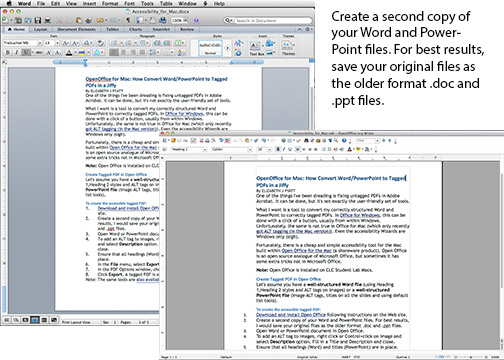
- To add an ALT tag to images, right click or Control+click on image and select Description option. Fill in the Description Field and click "OK."

- Ensure that all headings (Word) and titles (PowerPoint) are in place.
- In the File menu, select Export as PDF.

- In the PDF Options window, check Tagged PDF.

- Click Export. A tagged PDF is exported.


