All communications to faculty, staff, and students need to be accessible to a diverse audience. Many units throughout the University use an email software called Constant Contact to design and send mass emails. The best practices in this post apply to that tool specifically, but these guidelines may apply generally regardless of what you are using to craft communications. This post will help you consider the needs of those who are blind, have low vision, or who may be on a mobile device, in a hurry, over a certain age, or…well, you get the idea.
Keeping in mind these five high-impact practices will help make your content more accessible for everyone:
- Use good color contrast
- Describe images
- Use meaningful link text
- Use headings well
- Use readable fonts with appropriate line spacing
Color Contrast
When changing font color or adding any sort of visuals to your email, it is important to make sure font color contrasts well with the background. It is fashionable to use a light gray font on white, and there have even been examples of people using a black font with a dark blue background. But if you want people to really read your content, don’t make it hard to see. Using black font on a while background is a great option.
Web accessibility guidelines state that the contrast ratio between any text and the background color should be at least 4.5:1. This is also true for adjacent colors in graphics.
In Constant Contact, you can change text color by highlighting any portion of text and selecting the Edit font color button. From here, you will be able to select and adjust the color. But how do you know if the color you have chosen meets contrast standards? We recommend using a free accessibility checker tool like WAVE or the Color Contrast Analyzer. Both of these tools allow you to quickly check the contrast of any color and adjust it until it meets standards.
Image Descriptions
Adding text descriptions to any graphics included in your emails is important not only for people who can’t see or have low vision, but also as a backup in case the image breaks or does not load properly for some users. When uploading an image into Constant Contact, the alt text is by default the filename, which is not ideal. If the image is purely decorative, you can remove the alt text and leave it blank. However, in most cases you will want to change the alt text to a concise description of the image.
Meaningful Link Text
When possible, you should replace all URLs with descriptive link text. For example, when you link to an article, the link should be the name of the article and not the website address or a vague term like “click here” or “read more.” In Constant Contact, you can easily add the link text alongside the URL when you select the Insert Link button.
Good Headings
Break up content with meaningful headings. Most platforms allow you to use a style to identify a heading programmatically, which provides vital navigation for screen reader users with no usable vision. Although Constant Contact does not currently provide a way to do that, you can still enlarge or bold text to create good visual headings, making it easier for sighted users to scan the content and find what’s most relevant to them.
Readable Fonts and Line Spacing
On the web, it is easier to read a sans serif font such as Arial or Helvetica. Another readability consideration is to include adequate spacing between letters (avoid condensed fonts) and lines. Left-justified text is easier to read then center-aligned because the jagged left edge creates problems for people with dyslexia and other print disabilities.
For example, Figures 1 and 2 show the same content. The first one has poor color contrast and inadequate spacing between letters and lines. The second example has a good heading, good color contrast, and good spacing between letters and lines. Which would you rather read?
In Conclusion
Taking a little extra time and thought to use good color contrast, describe images, write meaningful link text, add headings, and use a readable font with good line spacing will allow your message to go further and impact a wider audience—and as an added bonus, you will be adhering to Penn State policy.
Written by Matt Farley and Sonya Woods