| Lesson 8: Starfish | |||
|---|---|---|---|
| 1 | 2 | 3 | 4 |
It is very important to keep accurate notes on all of your interactions with students. This allows you and other advisers to view the history of the advising contacts in order to better serve the student. These guidelines are specific to World Campus Academic Advising and Student Disability Services. We use Starfish to add notes to a student’s record. Please see your supervisor for Starfish training.
There are a few different types of notes in Starfish:
Advising Notes – These notes are visible only to users with an Adviser Role in Starfish by default, but they can be sent to students when the notes are being entered if the adviser chooses.
General Shared Notes – These operate in the same way as Advising Notes, except that those in an Instructor role can also read them. This is a way to enter notes into a student’s file that can be viewed by both Advising and Instrutors.
Outcomes – These are notes associated with meetings scheduled through Starfish. These notes are shared with students by default. Outcomes are best used to summarize the content of an advising appointment, tracking the topics discussed in the meeting, summarizing the content, and sharing next steps with students. Outcomes include the option to use SpeedNotes, which are explained in more detail below.
So which should Advisers use?
The most common type of note World Campus Advisers will enter is an Advising Note. These can be quickly and simply entered and are the best way to note a student email or phone interaction. Outcomes are best when Advisers have a scheduled appointment with a student or create one retroactively in order to share meeting content and outcomes with that student.
Entering Advising Notes:
Advisers may add an advising note directly from his or her roster in Starfish. Select the “Students” tab at the top of the screen. This will display your advising roster. Select the student that you intend to add a note for by checking the box to the left of the student’s name, then select the “Note” tab. You can also add a note from within a student folder by clicking “Notes” from the options on the top of the folder.
A box will open allowing you to add a note to this student’s record.
Complete the required information and select “submit” to add the note to the student’s record. This is where you can choose between “Advising Notes” and “General Shared Notes”. Be sure to “shared” under the note sharing option if you want other advisers to have access to view the note. If you select “private” only you will be able to view the note entered.
Entering Outcomes:
A documentation box opens to provide advisers a place to document appointment outcomes, including the start and end times for the appointment and narrative comments. If desired, the adviser can elect to send a copy of the narrative to the student. These notes can be viewed by other advisers whose role allows viewing of notes. As is currently the case, advising notes are part of the student’s educational record and are viewable by the student upon request, in accordance with their FERPA rights.
Starfish Appointment Outcomes
In addition to narrative notes, each appointment type also has a set of SpeedNotes. SpeedNotes are activities commonly accomplished in a particular type of meeting and provide a way to quickly document common topics by clicking on the check-box next to that topic.
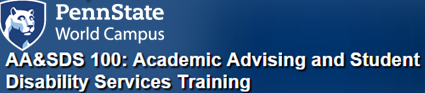
Recent Comments