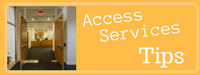 The Law Library has two Chromebooks available for checkout to our Law School community.
The Law Library has two Chromebooks available for checkout to our Law School community.
Lightweight and uncomplicated to use, these computers are excellent for internet browsing, sharing documents in collaborative study sessions, and creating documents on the go.  If you need to do internet research in class and you don’t have your laptop handy, check out a Chromebook. It is optimal to use Chromebooks connected to the internet with Google Chrome OS. The Chromebooks applications and documents live in the cloud and use Google’s apps such as Gmail, Google Calendar and Google Drive.
If you need to do internet research in class and you don’t have your laptop handy, check out a Chromebook. It is optimal to use Chromebooks connected to the internet with Google Chrome OS. The Chromebooks applications and documents live in the cloud and use Google’s apps such as Gmail, Google Calendar and Google Drive.
Chromebooks automatically update when opened which helps ensure current updates and security. They do not store your settings or documents locally. In fact, it is recommended NOT to save any personal settings on the Chromebook you borrow.
The Law Library’s Chromebooks check out for 4 hours at a time and may be renewed to extend the lending time. Included with each Chromebook is a 2-piece power cord and instructions for getting onto the Penn State wireless network.
 When the Chromebook first boots up, you will see the welcome screen. Click “Let’s Go” to begin and follow the provided instructions.
When the Chromebook first boots up, you will see the welcome screen. Click “Let’s Go” to begin and follow the provided instructions.
To access the wireless network, select the PSU Wi-Fi network from the available list and enter the credentials included with the Chromebook under PSU wireless setup. If you do not have a Google account, select “more options”.
To protect your account using the Chromebook, follow these tips:
- Choose “guest wireless” mode when setting up the wireless.
- Do not save your logon credentials if you use your PSU user id and password.
- Please deselect “Save my password”.
When logging out, click on your profile and select “sign out” or “exit guest”. Remember, your previous settings and applications will not remain on the Chromebook after it is returned. For further tips on Chromebook usage, see this link provided by Penn State University.
 It is the place to sign onto computers to read your syllabus and even print materials for class. The printers are located on all 3 levels of the Library.
It is the place to sign onto computers to read your syllabus and even print materials for class. The printers are located on all 3 levels of the Library. It is the location of the physical/print reserves that your Professor has mentioned or are listed on your syllabus. It is also where the desk staff can show you where the articles are found in The
It is the location of the physical/print reserves that your Professor has mentioned or are listed on your syllabus. It is also where the desk staff can show you where the articles are found in The