By Ryan Johnson, technology training coordinator
Did you know you can add/remove columns in your UCS email? Simply right-click on a column such as Subject in the Mail tab and you can choose which columns you want to appear:
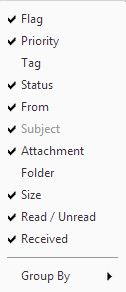 Another way you can edit the column is moving and changing the order in which they are displayed. Simply Drop and Drag the column header to the location which you desire.
Another way you can edit the column is moving and changing the order in which they are displayed. Simply Drop and Drag the column header to the location which you desire.
In the example below, I moved the Size column between the From and Subject columns.

