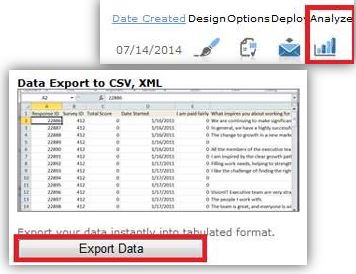by Ryan Johnson, I-Tech
With SelectSurvey being decommissioned in August, here is how you can Print and Export your surveys from SelectSurvey in preparation to moving them to Qualtrics or another survey tool.
Printing your survey(s)
STEP 1:
Log into SelectSurvey using your Penn State credentials
Click on the Design link next to your survey
STEP 2:
In the left column, click Print
STEP 3:
Change settings to (optional):
“No Page Breaks,” so you have one continuous document
“Do Not Print Survey Title,” so you can suppress the title, (if desired)
“All Pages,” to have the entire document
Exporting RESULTS from SelectSurvey
STEP 1:
Log into SelectSurvey using your Penn State credentials
Click on the Analyze link of your survey
STEP 2:
Click Export Data to create file
NOTE:
Your survey results can be exported from SelectSurvey into a variety of formats, including CSV (Excel), XML, and SPSS (Extended & Condensed) formats.
STEP 3:
After making your selections, click Export. The file will then be downloaded to your computer.