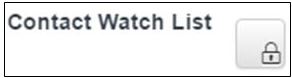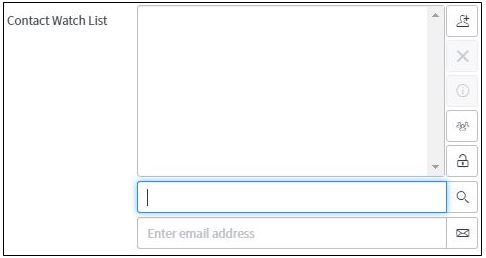by Ryan Johnson, I-Tech
Our new helpdesk system will open a new screen after clicking submit on the IT Request Form as in the example below:
This screen will contain several areas of data that is grayed out and contain the information you provided on the form. If you do need to add additional comments, please add them to this field at this time.
However, the main field to pay attention to at this time is the Contact Watch List. The Contact Watch list allows you to enter additional contacts to the ticket.
To add additional contacts, click on the lock button next to the Contact Watch list field:
This will open the Contact Watch List dialog box:
At this time, you can search by PSU UserID and select a contact or simply enter an email address in the field below.
When you are finished, click Update or Save.