By: Ryan T Johnson
Microsoft Edge is the new browser for Windows 10 that replaces Internet Explorer. You may be asked from time-to-time to clear your browser cache to fix an issue. Here is how you do it in Edge on Windows 10:
- Click the ToolsMenu (three dotted lines in the upper-right corner).
- Then Settings.
- Scroll down until you see “Browsing Data”.
- Click Choose what to clear.
- Select the top four boxes.
- Click Clear.
- Close out Microsoft Edge for changes to take affect.



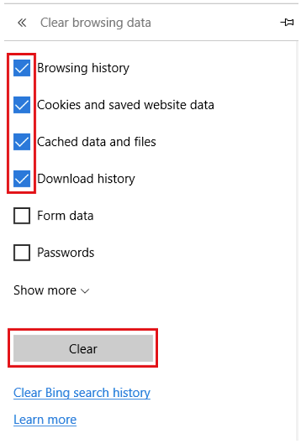
John – If you choose to remove cookies it will remove your logged in accounts. Try just clearing cache and not cookies to see if this resolves your issue.
I am having some problems with Google Chrome cache and cookies. Can I clear them without logging out of everything?