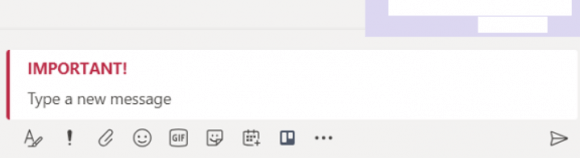By: Ryan Johnson
If you want to make sure people pay attention to your message, mark it as important or urgent.
To begin, select Set Delivery Options beneath the compose box, and then select Important or Urgent. That adds the word “IMPORTANT!” or “URGENT!” to your message. Once in the message, you’ll be able to include files, links, or pictures—whatever you need to get your point across!
To undo this option, select Standard from your delivery options, and the message will be sent as usual.