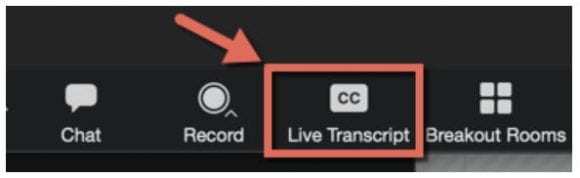By: Ryan Johnson
Penn State Zoom Service now includes a feature that uses automatic transcription that enables speech to text transcription in Zoom Meetings and Zoom Webinars. This feature is enabled by the host of the meeting or webinar once it begins. Participants will not see the Live Transcript option unless the host enables it.
Users must first enable the setting within their Penn State Zoom profile in order to use it within their meeting. Closed captioning is on by default; however users must check the sub setting below to activate live transcriptions within their meetings.
- Navigate to psu.zoom.us
- Click Sign-in, and sign in using your PSUID and password (if necessary).
- Click the Settings tab in the upper left corner.
- Search for Closed captioning found in the In Meeting (Advanced) section.
- Check the sub setting: Enable live transcription service to show transcript on the side panel in-meeting.
To learn more about this new feature and how to use it, please visit the new Staff Site training page: Zoom Live Transcription