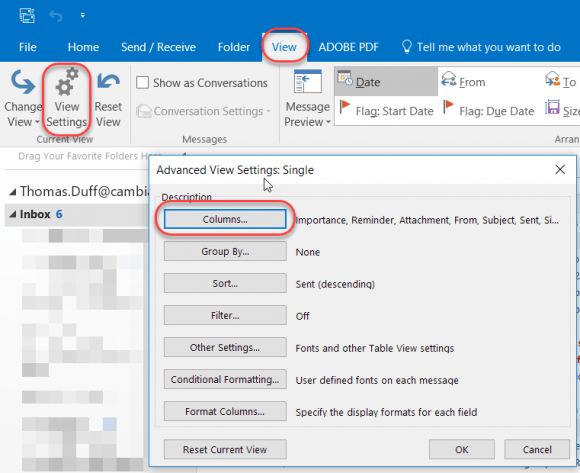By: Ryan Johnson
Here’s a tip that was given to me concerning the Outlook Desktop client.
Adding columns to your mail inbox can be a helpful way to help sort your email when searching. To add a column such as the “In Folder” column, follow the instructions below:
While in your Inbox, go to View > View Settings > Columns:
Change the Select available columns from field to All Mail Fields, select In Folder, and click Add ->:
The In Folder column will now appear in the Show these columns list. I clicked the In Folder column and clicked Move Up to place it before the Categories field, and then clicked OK to save that selection:
Now when you do a search, you will get your my results along with information about which folder you can find the document in.