Q: |
“How do I add or remove courses from my Canvas Dashboard?” |
A: |
While the ‘All Courses’ section of Canvas shows all of the courses you are associated with, the Dashboard can be easily configured to show only courses that are relevant to you at a particular time – for example, only showing courses taught this semester – to keep things organized and easy to find. Favorited Courses appear on the Dashboard, while courses that are not Favorited do not. |
1: From the Courses menu option click All Courses:
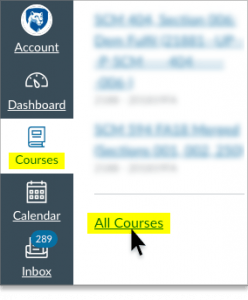
2: Select the Star icon next to the Course(s) you want to appear on your Dashboard:

3: Deselect the Star icon next to the Course(s) you want to remove from your Dashboard:


