The TSM client is able to compress files before sending them to the server. This may reduce the amount of data stored on the server for your nodes. If your network connection is slow, it may also reduce the length of your backup session.
Enabling Compression
Compression can be enabled in the GUI as follows:
- Make sure to run the GUI as an administrative user, or you may not have the permissions required to modify the options file.
- Select “Client Preferences” in the “Edit” menu.
- Select the “Backup” tab.
- Check the “Compress objects” checkbox.
- Click the “OK” button.
Alternatively, you can edit your options file manually, using a text editor. Your options file is located in your TSM client install directory. On Windows, edit the file “dsm.opt”. On other operating systems, edit the file “dsm.sys”. Add the following line:
COMPRESSION YES
IBM Documentation: Compression
Incompressible objects and COMPRESSALWAYS
There are some files which TSM will not be able to efficiently compress. In particular, files which are encrypted or which have already been compressed are not easily compressible. When TSM attempts to compress these files, the resulting file may be larger than the original. By default, TSM will always use the resulting file, even if it is larger. This may cause your backups to be larger than is necessary. This behavior is controlled by the COMPRESSALWAYS option.
COMPRESSALWAYS can be disabled in the GUI as follows:
- Make sure to run the GUI as an administrative user, or you may not have the permissions required to modify the options file.
- Select “Client Preferences” in the “Edit” menu.
- Select the “Backup” tab.
- UNCHECK the “Continue compressing if object grows” checkbox.
- Click the “OK” button.
Alternatively, you can edit your options file manually, using a text editor. Add the following line:
COMPRESSALWAYS NO
IBM Documentation: Compressalways
Exclusion from Compression
If you have a large amount of data which you do not expect to be easily compressible, you may wish to exclude it from compression entirely. This will prevent your client from wasting time attempting to compress these files only to have the resulting file be larger. You can disable compression for individual files or patterns using EXCLUDE.COMPRESSION statements.
In the GUI, this is done as follows:
- Make sure to run the GUI as an administrative user, or you may not have the permissions required to modify the options file.
- Select “Client Preferences” in the “Edit” menu.
- Select the “Include-Exclude” tab.
- Click the “Add…” button.
- Select a Category (Backup or Archive).
- Select a Type of “Exclude.Compression”.
- Browse for a file, or enter a pattern (see below).
- Click the “OK” button.
Alternatively, you can edit your options file manually, using a text editor. Your options file is located in your TSM client install directory. On Windows, edit the file “dsm.opt”. On other operating systems, edit the file “dsm.sys”. Add lines following this pattern:
EXCLUDE.COMPRESSION [PATTERN]
Where [PATTERN] is a path to a file, or a pattern (see below).
Using Patterns
The following wildcards are available:
- Any Operating System:
- ? – Any single character other than “” or “/”.
- * – Zero or more characters other than “” or “/”.
- Windows
- ?: – Any drive letter.
- … – Zero or more directories.
- Linux / Unix / OSX
- /…/ – Zero or more directories.
Examples
On Windows, to disable compression for some common incompressible file types:
EXCLUDE.COMPRESSION ?:...*.zip EXCLUDE.COMPRESSION ?:...*.rar EXCLUDE.COMPRESSION ?:...*.7z EXCLUDE.COMPRESSION ?:...*.docx EXCLUDE.COMPRESSION ?:...*.xlsx EXCLUDE.COMPRESSION ?:...*.pptx EXCLUDE.COMPRESSION ?:...*.vsdx EXCLUDE.COMPRESSION ?:...*.jpg EXCLUDE.COMPRESSION ?:...*.jpeg EXCLUDE.COMPRESSION ?:...*.png EXCLUDE.COMPRESSION ?:...*.gif EXCLUDE.COMPRESSION ?:...*.mp3 EXCLUDE.COMPRESSION ?:...*.iso EXCLUDE.COMPRESSION ?:...*.jar EXCLUDE.COMPRESSION ?:...*.cab
On Linux, to disable compression for some common incompressible file types:
EXCLUDE.COMPRESSION /.../*.zip EXCLUDE.COMPRESSION /.../*.rar EXCLUDE.COMPRESSION /.../*.7z EXCLUDE.COMPRESSION /.../*.gz EXCLUDE.COMPRESSION /.../*.tgz EXCLUDE.COMPRESSION /.../*.bz2 EXCLUDE.COMPRESSION /.../*.lzma EXCLUDE.COMPRESSION /.../*.Z EXCLUDE.COMPRESSION /.../*.odt EXCLUDE.COMPRESSION /.../*.ods EXCLUDE.COMPRESSION /.../*.odp EXCLUDE.COMPRESSION /.../*.odg EXCLUDE.COMPRESSION /.../*.jpg EXCLUDE.COMPRESSION /.../*.jpeg EXCLUDE.COMPRESSION /.../*.png EXCLUDE.COMPRESSION /.../*.gif EXCLUDE.COMPRESSION /.../*.mp3 EXCLUDE.COMPRESSION /.../*.iso EXCLUDE.COMPRESSION /.../*.jar
IBM Documentation: Controlling compression processing
IBM Documentation: Include and exclude groups of files with wildcard characters