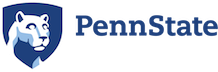Zooming into a Virtual Class
This guide will help students and other lecture participants Zoom into their classes from a variety of learning spaces on campus.
To get started, select your learning space below to view the instructions for joining a Zoom via the classroom.
Touchscreen Control Panel Rooms (S201, S226, W121)
If your room has a Crestron Touchscreen podium control and integrated room speakers with mounted camera, you can follow these instructions to join a Zoom meeting from this learning space.

Start the System
- Tap the Crestron control panel at the podium and enter 1855 as the passcode.
- Select Traditional mode to use only the front display or Collaborative mode if you want to use all the room displays.
The Crestron will default to showing the PC content (Zoom) on the selected display(s).
Sign in to Zoom
- While the displays warm up, move the mouse on the computer to wake it (if the mouse is wireless you may need to turn it over and press the power button; if the monitor does not wake, you may need to press the power button in the bottom right hand corner to turn it off and back on).
- One student in the class should use the keyboard to log in to the podium PC with their PSU user ID and password.
- From the start menu, type Zoom to launch the Zoom application.
- Select Sign In.
- Select Sign in with SSO.
- At the domain prompt, type psu then click Continue.
You will be redirected to a browser to log in via Penn State Sign In. - The same user who logged into the machine should log into their PSU account and complete 2-factor authentication.
You will be redirected to Zoom when the log in process is complete. - Once the user is logged in, you are ready to join the meeting by clicking Join and entering the Meeting ID, or clicking on a Zoom link from Canvas or an email.
- When the meeting opens, click Join With Computer Audio.
Configure Audio & Video
- In the bottom left next to the Mute icon, click the ^, then click Test Speaker & Microphone…
- Run the test until the sound is coming from the room speakers and the microphone audio is clearly picked up.
The ceiling microphones will pick up audio from all participants all over the room unless the audio is muted in the Zoom settings. - Click Start Video and ensure the mounted room camera is selected, if not, switch the camera source.
- To control the camera position and angle, tap Camera on the Sources menu on the Crestron Touchscreen. The camera can be zoomed, moved around, or set in preset positions to better display the entire classroom or portions of it to Zoom participants.
There is no need for anybody to remain at the podium once the meeting has begun and the settings have been configured.

End the Class
- When the meeting has ended, Leave the meeting, Sign Out of the computer, and Exit the Crestron system.
Push-Button Control Panel Rooms (Most Spaces)
If your room has a Crestron Push-Button podium control, the mounted webcam and integrated speakers will allow you to join a Zoom meeting from the space. You can follow these instructions to get started.

Start the System
- Push PC on the control panel to wake the projector and PC.
The podium, projector, and room audio system will start up. - Lower the projection screen using the wall button.
Sign in to Zoom
- While the display warms up, move the mouse on the computer to wake it (if the mouse is wireless you may need to turn it over and press the power button; if the monitor does not wake, you may need to press the power button in the bottom right hand corner to turn it off and back on).
- One student in the class should use the keyboard to log in to the podium PC with their PSU user ID and password.
- From the start menu, type Zoom to launch the Zoom application.
- Select Sign In.
- Select Sign in with SSO.
- At the domain prompt, type psu then click Continue.
You will be redirected to a browser to log in via Penn State Sign In. - The same user who logged into the machine should log into their PSU account and complete 2-factor authentication.
You will be redirected to Zoom when the log in process is complete. - Once the user is logged in, you are ready to join the meeting by clicking Join and entering the Meeting ID, or clicking on a Zoom link from Canvas or an email.
Configure Audio & Video
- When the meeting opens, click Join With Computer Audio.
- In the bottom left next to the Mute icon, click the ^, then click Test Speaker & Microphone…
- Run the test until the sound is coming from the room speakers and the microphone audio from the webcam is clearly picked up.
Because the only microphone in this space is in the webcam, it’s possible that instructors and others on Zoom may not be able to hear those who are not sitting near it. We recommend students needing to speak be near the webcam or use the chat function. - Click Start Video and position the webcam’s swivel mount, flexible arm, and spring clasp in a position that allows video to be captured from most of the room.
There is no need for anybody to remain at the podium once the meeting has begun and the settings have been configured.
End the Class
- When the meeting has ended, Leave the meeting, Sign Out of the computer, and hold ON to power off the Crestron system.
Dedicated Zoom Room (Sutherland 008)
Sutherland 008 has been specially equipped to allow for fully interactive participation in Zoom classes. Follow these steps to join your class.
Start the System
- Tap the Crestron control panel at the podium and enter 1855 as the passcode.
- Select the Zoom room mode.
- Tap Receiving on the Crestron touchscreen.
- While the displays warm up, move the mouse on the computer to wake it (if the mouse is wireless you may need to turn it over and press the power button; if the monitor does not wake, you may need to press the power button in the bottom right hand corner to turn it off and back on).
- One student in the class should use the keyboard to log in to the podium PC with their PSU user ID and password.
- On the keyboard, type Windows Key + P and ensure Duplicate is selected.
Sign in to Zoom
- From the start menu, type Zoom to launch the Zoom application.
- Select Sign In.
- Select Sign in with SSO.
- At the domain prompt, type psu then click Continue.
You will be redirected to a browser to log in via Penn State Sign In. - The same user who logged into the machine should log into their PSU account and complete 2-factor authentication.
You will be redirected to Zoom when the log in process is complete. - Once the user is logged in, you are ready to join the meeting by clicking Join and entering the Meeting ID, or clicking on a Zoom link from Canvas or an email.
- When the meeting opens, click Join With Computer Audio.
Configure Audio & Video
- In the bottom left next to the Mute icon, click the ^, then click Test Speaker & Microphone…
- Run the test until the sound is coming from the room speakers and the microphone audio is clearly picked up.
The built-in microphones will pick up audio from all participants all over the room unless the audio is muted in the Zoom settings. Additionally, participants with buttons at their seats can hold the button to turn on their individual microphone. - Click Start Video and ensure audience is selected on the Crestron, if not, switch the camera source.
- To control the camera position and angle, use the Crestron Touchscreen to adjust it. The camera can be zoomed, moved around, or set in preset positions to better display the entire classroom or portions of it to Zoom participants.
Students who hold the buttons at their seats to turn on their individual microphones will also have a camera focus on them for the time the microphone is on.
There is no need for anybody to remain at the podium once the meeting has begun and the settings have been configured.
End the Class
- When the meeting has ended, Leave the meeting, Sign Out of the computer, and Exit the Crestron system.
Polycom Rooms (Spring House 101)
Sutherland 008 has been specially equipped to allow for fully interactive participation in Zoom classes. Follow these steps to join your Zoom class.
- Tap the Crestron control panel at the podium and enter 1855 as the passcode.
- Select the Zoom room mode.
- Tap Receiving on the Crestron touchscreen.
- While the displays warm up, move the mouse on the computer to wake it (if the mouse is wireless you may need to turn it over and press the power button; if the monitor does not wake, you may need to press the power button in the bottom right hand corner to turn it off and back on).
- One student in the class should use the keyboard to log in to the podium PC with their PSU user ID and password.
- On the keyboard, type Windows Key + P and ensure Duplicate is selected.
- From the start menu, type Zoom to launch the Zoom application.
- Select Sign In.
- Select Sign in with SSO.
- At the domain prompt, type psu then click Continue.
You will be redirected to a browser to log in via Penn State Sign In. - The same user who logged into the machine should log into their PSU account and complete 2-factor authentication.
You will be redirected to Zoom when the log in process is complete. - Once the user is logged in, you are ready to join the meeting by clicking Join and entering the Meeting ID, or clicking on a Zoom link from Canvas or an email.
- When the meeting opens, click Join With Computer Audio.
- In the bottom left next to the Mute icon, click the ^, then click Test Speaker & Microphone…
- Run the test until the sound is coming from the room speakers and the microphone audio is clearly picked up.
The built-in microphones will pick up audio from all participants all over the room unless the audio is muted in the Zoom settings. Additionally, participants with buttons at their seats can hold the button to turn on their individual microphone. - Click Start Video and ensure audience is selected on the Crestron, if not, switch the camera source.
- To control the camera position and angle, use the Crestron Touchscreen to adjust it. The camera can be zoomed, moved around, or set in preset positions to better display the entire classroom or portions of it to Zoom participants.
Students who hold the buttons at their seats to turn on their individual microphones will also have a camera focus on them for the time the microphone is on.
There is no need for anybody to remain at the podium once the meeting has begun and the settings have been configured. - When the meeting has ended, Leave the meeting, Sign Out of the computer, and Exit the Crestron system.
Miscellaneous Extron & Crestron Control Panel Rooms (Rydal 101, W313, W320, W219)
Several rooms have miscellaneous touchscreen control panels of various makes and models. These all function similarly and you can find more information about them by looking them up on the Learning Spaces guide.
Start the System
The instructions for most of these will be similar in that you should set the control panel to PC or Rack PC mode, which should also turn on the podium machine, room speakers, and room projection, prior to beginning the following steps.

Sign in to Zoom
- Move the mouse on the computer to wake it (if the mouse is wireless you may need to turn it over and press the power button; if the monitor does not wake, you may need to press the power button in the bottom right hand corner to turn it off and back on).
- One student in the class should use the keyboard to log in to the podium PC with their PSU user ID and password.
- From the start menu, type Zoom to launch the Zoom application.
- Select Sign In.
- Select Sign in with SSO.
- At the domain prompt, type psu then click Continue.
You will be redirected to a browser to log in via Penn State Sign In. - The same user who logged into the machine should log into their PSU account and complete 2-factor authentication.
You will be redirected to Zoom when the log in process is complete. - Once the user is logged in, you are ready to join the meeting by clicking Join and entering the Meeting ID, or clicking on a Zoom link from Canvas or an email.
- When the meeting opens, click Join With Computer Audio.
Configure Audio & Video
- In the bottom left next to the Mute icon, click the ^, then click Test Speaker & Microphone…
- Run the test until the sound is coming from the room speakers and the microphone audio from the webcam is clearly picked up.
Because the only microphone in this space is in the webcam, it’s possible that instructors and others on Zoom may not be able to hear those who are not sitting near it. We recommend students needing to speak be near the webcam or use the chat function. - Click Start Video and position the webcam’s swivel mount, flexible arm, and spring clasp in a position that allows video to be captured from most of the room.
There is no need for anybody to remain at the podium once the meeting has begun and the settings have been configured.
End the Class
- When the meeting has ended, Leave the meeting, Sign Out of the computer, and follow the on-screen instructions to power off the system.