Given the current state of the world, we’ve been looking into various immersive apps that could assist in various educational frameworks. To this end, I went through all the “Team Collaboration” apps in this list from Road to VR. Here’s my findings.
Difficult to Access Apps
Firstly, let’s get a large chunk of them out of the way. The majority of the programs listed in the article aren’t publically accessible and instead need to have meetings or contacts established to gain access. These include, from what I could find: Connec2, Glue, MeetinVR, Meeting Room and Spatial. Given the hurdles required to gain access to these platforms, they probably aren’t a worthwhile pursuit for general educational use at the moment. The best immersive apps at the moment would be the ones that are easily accessible for the general public that allow for a great amount of immersive collaboration, preferably in large groups.
Now I’ll move on to the applications I was actually able to gain access to and test. Listing them from least viable options to most.
Immersed
This application was accessible after just signing up with an account. It has build options for Quest and Go specifically. The presentation of it is rather nice as a small gathering area with multiple diverse settings to choose from. It also has a lot of virtual desktop interactions and potential collaboration setups. The desktop connection with the Quest is very interesting, involving downloading a separate application to the desktop that remotely connects the devices. The means it uses for controlling the desktop were nice and clean too, three grab points at the top of the screen for movement, rotation and scaling. Unfortunately the program seems to have a lot of bugs to it. Soon after connecting to my desktop, the connection dropped. Trying to restore it left me with a spinning wheel on the screen. Soon after, the whole interaction system broke down as the pointers casted from the hands suddenly stopped colliding with the UI layer. I couldn’t even figure out how to move around the scene before it fell apart.
- + Good visuals for Quest and Go
- + Intuitive screen controls
- + Desktop connection from mobile devices
- – Couldn’t figure out how to move around scene
- – Things broke real fast
Basically, this one is not viable. It’s too buggy at the moment.
Dream
Dream is immediately accessible with versions on the Rift and Vive. You do have to link an account while inside the program, with the best option being to link a Google account. This is because all the integrations of the software are based on internet accounts like Google Drive. There didn’t seem to be any way to upload local files when I was testing. The visuals of the settings are rather nice and colorful. The biggest point of interest to it is actually it’s interaction system that was shockingly intuitive, particularly for using a keyboard in VR. It uses a “club” like setup: each hand had a small ball situated a bit in front of it with physics. The virtual keyboard uses nice large buttons, a bit bigger than the ball. The keys have to be depressed like real keys and could only move downards a set distance before the ball goes through them. So typing is a very usable system of just pressing the ball all the way through and bringing it back up to press a new button. It was very easy to type out my information within the application. Also, as with Immersed, I couldn’t naturally figure out how to move my character around the scene.
- + Vibrant environments
- + Really interesting interaction system
- – Requires online accounts and files to be connected to have any real interactions.
- – Couldn’t figure out how to move around scene
Certainly functional and has some interesting interactions. However, as it requires all these online account connections, I really don’t think it is a good fit for general educational use.
vSpatial
vSpatial is readily available for the Oculus Rift, but seemingly not much else. It has a Quest Beta that requires contact. It is also in early access meaning it’s subject to change. All that aside, it’s a pretty fantastic framework so far as a virtual office space. It has a very nice carousel type setup for allowing every window from your desktop to have it’s own screen around the player. The controls for manipulating these screens are very simple and intuitive, grabbing the screens from the top menu to place on the carousel and adjusting the position and size with the control sticks. It also has a lot of ambitious features being developed, including a volume viewer. Unfortunately, the option to upload your own volumes is still in development so you can only explore a head scan that comes with the program. Could have some value to look into their interaction framework for it though. I wasn’t able to test the social aspect of the program, but it did have a kind of friends list and groups that could be set up for connection.
- + Really flexible virtual desktop controls
- + Lots of interesting features
- – Said features are in development and not all there yet
- – Don’t know how involved the social aspects can get
Due to the early access nature of the program and being only available on the Rift, I think this program is promising, but not currently viable for our uses.
Rumii
Saved the best for last here. Rumii is a premium application with a cost of $15 per month for access to the full features. A high cost, but with the quality to back it up. Rumii comes available for quick download and use in pretty much every available platform, including non-VR Mac and Windows builds. The free version of the application allows for 3 people to connect at once, all occupying the same room. The big thing with this program is the customization. There’s a lot of avatar customization options for how you look when in the room, there’s a lot of customization options for the room itself, and the big presentation board in the room lets you make your own custom library of content super easily.
The board comes with a lot of widgets and multiple screen options. I tested most of them out and only found issues with the model viewer and Youtube widgets. The model viewer was a problem of scale. While I could get a personal model in, it came in gigantic, filling the room. The controls to scale it down were unfortunately in the middle of the object and I couldn’t find them as they were too high up and the polygons were blocking so much. This could probably be fixed by adjusting the settings for the model on export though. The Youtube player issue was that while I could search just fine, none of the videos would play claiming they were “livestreams” and not supported. These two were minor setbacks when compared to the other widgets however. All the widgets allowed for local desktop uploads of varying sizes and qualities. It certainly took time to upload the content, but once uploaded it was very easy to go through the widgets and pull up the content on the virtual screen.
There are also a lot of room options including turning on something called “Lecture Mode”. I haven’t tested the social aspects yet, but I can only assume this mode means that only the room owner (the lecturer) would be able to interact with the widget board. This could easily allow for classroom like lectures with all content uploaded to the board prior. The free version of Rumii allows for only 3 people to connect at once, but the paid version claims up to 40 can occupy the room. Their site lists some articles about university collaborations they’ve done in the past as well.
- + Super smooth and intuitive interfaces
- + Really clean visuals
- + TONS of customization options
- + Available to even those without VR systems
- – Model interactions are present but require some adjusting
Out of all the applications I tested, this one is by far the most promising and I definitely think we should look into it a bit further as a potential option for virtual classroom lectures. As they have worked with universities before, we may even be able to work out some kind of collaboration to overcome the premium costs.


Leave a Reply