Note: These instructions are written for the 2012 theme. The process is similar for other themes, but selection options may be different.
Change Colors and Other Settings
- Enter your site following the instructions to Edit your a Portfolio Site.
- In your site’s dashboard, click Appearance in the left menu and select Themes.
- Click the Customize link beneath the description of your current theme.
Note: This page also allows you to change themes.

- In the Theme options window you can change Colors (background and header), Site title and Tagline, Background Image and other options.

- Click the Save and Publish button when your options are set.
- Click the Close button to exit the Customize page..
About Themes
WordPress themes do not just change formatting but add or subtract functionality. We recommend and support the Twenty Twelve theme because it is optimized for a small portfolio site. However, if you are interested in learning more about the functionality of WordPress, you may wish to explore other themes. A variety of ITS sites are built on the PageLines theme.
If you want more control over your formatting, you may want to learn more about CSS stylesheets.