This page explains how to upload files then insert them onto your pages and blogs.
Upload Files to Media Library
You can upload image files and common file types such as Word, PowerPoint, PDF and others. However some file types are blocked or not recognized.
- Enter your site following the instructions to Edit your Portfolio Site.
- In your site’s dashboard, click Media in the left menu, then click Add New.
- Click Select Files to browse for your files or drag and drop your folders into the dotted box marked Drop files here.
- Files will be uploaded and “crunched” (processed). When the crunching is complete, you can exit this screen.
Insert Files in Pages/Blog Entries
- Create or open a portfolio page or blog entry.
- Place your cursor where you wish to insert the file.
- Click the Add Media button above the editing tools to open your Media Library.

- Check the image or file you wish to insert.
Note: If you need to upload a file, click the Upload Files link

- When you add an Image, you have options on the right to set image alignment, make the image a hyperlink, and enter ALT Text for the image.
Note: ALT Text describes important content within an image. This text is displayed if an image fails to load, and it is also read by screenreader programs. It is required that you enter ALT Text when important image content is not available elsewhere on your page.

- When the file is selected and insert options set, click the Insert into page button.
Delete Files
- In your site’s dashboard, click Media in the left menu, then select Library.
- Navigate to the image, then click the Delete Permanently link beneath that image.