“Screen capture” allows you to create a specific window or part of your computer screen and save it as an image file.
Windows
For this you will use the Print Screen or PrintScrn key that is near the function keys on most keyboards.
- Press the Alt+Print Screen key together to create an image of the window your mouse is currently in. Press Shift+PrintScreen Key to get an image of your entire screen.
- Open a graphics application such as Photoshop, Gimp, Photoshop Elements or Paint (free with Windows).
- In the menu, select Edit, then Paste. The image will be placed into the new file.
- Save the image.
- Use the “crop” (resize) tool and editing tools to resize the image and add text. Save the image again as a .gif file for the Web.

Crop Tool icon from Photoshop
Macintosh
- Press the Shift+Command+4 key together near the top left edge of the area you wish to create an image of.
- You will see a circle/cross-hair icon. Drag the icon with the mouse until the entire area on the screen you want to capture is highlighted, then release the mouse.
- The file will be saved on your desktop.
- Open the file in a graphics application such as Photoshop, iPhoto, Preview (free on Mac) or Photoshop Elements.
- Use the “crop” (resize) tool and editing tools to resize the image and add text. Save the image again as a .gif file for the Web.

Crop Tool icon from Photoshop