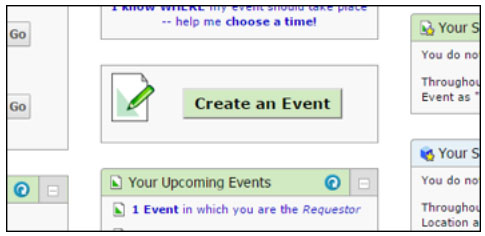Need to schedule a space outside the library? Here are some tips on how to use CollegeNet. (If you’d like to schedule 302 Paterno or have any questions about how to use CollegeNet, contact Rebecca Peterson at rmr28@psu.edu).
Follow this link for full instructions on how to request a space on campus.
- Penn State students, staff, and faculty have access to CollegeNet. You can login using this link: https://25live.collgenet.com/psu/. After logging in for the first time, it will take two business days for your account to be verified and to gain access for your campus.
- Want to check if a specific space is available? Use the Search Locations bar in the Quick Search box. Type in the building name and press Go.
- To schedule a class, click on Create an Event and fill out the event information. To keep library classes consistent, here’s are some notes on a few of the fields you’ll need to fill out:
- Fill out “Event Name” and “Event Title Used for Published Calendars” using the same format as we do in UCS: “Class: Class Name – Instructor’s Last Name (Sec. #)” [Example – Class: ENGL 015 – Peterson (Sec. 001)].
- Select “Academic Support” for “Event Type.”
- Sponsoring Organization: Click on Search and type in “Libraries.” Select “Search” and then select “University Libraries.”
– submitted by Rebecca Peterson, Library Learning Services