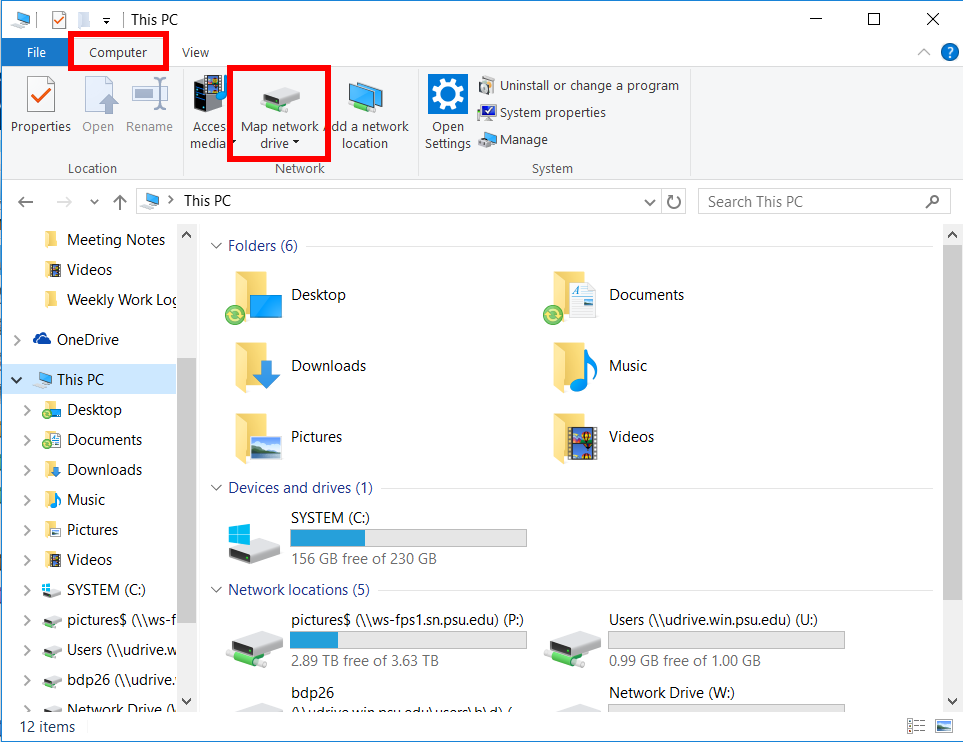Users are able to map network drives that they have been granted access to, such as the Pictures drive, or departmental drives. No administrative password is required to accomplish this. From time to time a user may find that a networked drive no longer appears on their PC; use the steps below to reconnect it.
1. Open the File Explorer (right-click on the Windows icon and choose “File Explorer” from the list). At the top menu bar, click “Computer;” then click the icon for “Map network drive.”