ISSUE: how to setup wifi on a variety of devices, including users’ personal mobile phones, tablets, and computers.
RESOLUTION: wifi is available for nearly all devices. Users with a Penn State access account can utilize the PSU network, while anyone, including guests, can use the free AT&T wifi.
- Using the device you want to setup wifi on, connect to the network “psuwirelesssetup” A browser window should automatically launch, showing the page pictured below. Click the text “Click here to get set up for Penn State Wireless.”
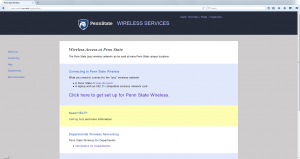
- You’ll be directed to a new page, which should automatically detect the operating system your device uses. However, you can manually select a different OS from the dropdown menu if necessary.
- For Windows devices: click the gray “Download Penn State Wireless + Eduroam Installer” button. If prompted, choose “Save file” and choose a location such as “Downloads” or “Desktop.” When the download completes, launch (double-click) the downloaded file and follow the prompts to install the client software.
- For Android devices: there is no downloadable installer. Click the “Click here for manual setup” button and use the information provided on-screen to properly setup the wireless settings for the PSU network in the Android wifi settings.
- For iPhones/iPads: click the “Click here for instructions” button and follow the directions on the iOS Wireless Download & Installation page. You will download the Penn State configuration file and install it on your iOS device, and follow the prompts to setup your account login.
- Once the setup is complete, return to the list of available wifi networks in the device’s wifi menu, and choose “PSU.” Some devices, such as Windows computers, will show a small login box on the screen, where you can enter your PSU access ID and password to logon to the network. You can choose to save this login information if you choose, so you can login automatically in the future. For Android and iOS devices, your PSU login was stored during the setup process, and you should login automatically.
NOTES: the Windows Phone OS is not compatible with the PSU wifi network, and cannot be connected. As Windows Phone is no longer in development by Microsoft, there are no plans to add this device .