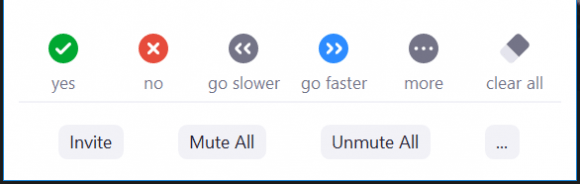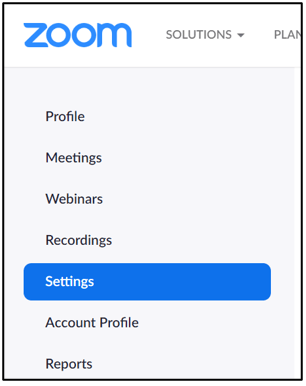Wanting to know whether the audiences are ready to move on or if they have any question without asking them to talk over each other, you may consider turning on the Nonverbal Feedback feature in Zoom. Nonverbal feedback feature allows participants/students to click an icon to provide nonverbal feedback such as Raise Hand, Yes, No, Go Slower, Go Faster, Agree, Disagree, etc.
As a presenter, nonverbal feedback feature allows you to quickly and efficiently receive participants’ feedback without any interruption, especially in large class meetings.
To use the feature as a host, you first need to make sure its enabled:
1.Sign into the Zoom web portal and click Settings
- Scroll down and verify that the Nonverbal Feedback setting is enabled.
- If the setting is disabled, click the Status toggle to enable it. If a verification dialog displays, choose Turn On to verify the change.
Note: To use Nonverbal Feedback during a meeting, a participant must select the Participants button.