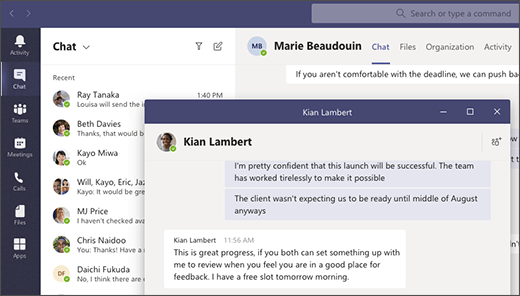By: Ryan Johnson
You can instantly pop out your one-on-one or group chat into a separate window. Then, resize, reposition, or close the window as you wish. It’s a great way to get a lot done when you’re in a meeting or in a call. FYI: You can pop out multiple conversations, but not the same chat twice.
Note: The Pop out chat feature is currently available in the desktop app for Windows and Mac only. It is not yet supported for Teams on the web or mobile.
You have got a few options to pop out a chat in Teams. Take a look at these different methods.
From the chat list
Select Chat on the left side of Teams to open the chat list. Find the name of the chat you want. Then, select More options > Pop out chat . Or, just double-click the chat name and you’ll see a new pop out chat window.
By hovering over a chat
When you hover over one of your chats, you’ll see Pop out chat . Choose that option and a new pop out chat window will open.
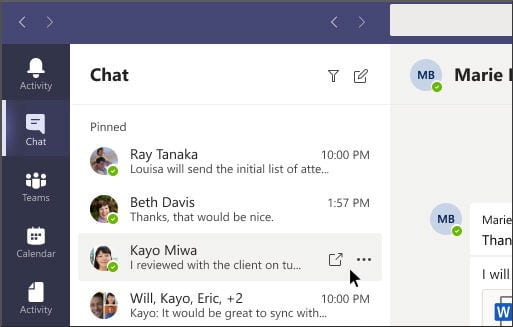
From the chat itself
Go to the top right corner of the chat and select Pop out chat.
From a profile picture
Double-click the profile picture of the person you want to have a conversation with and you’re in a new window!