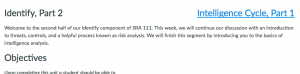I just became aware that I’ll need to update our PSU CATME Site.
There are a few videos that need to be either removed or replaced.
I’m more concerned about the next task which is updating our information to assist users with exporting Group membership information from Canvas. I could have sworn that the Canvas Export Grades feature included Group information, but I may be wrong since there is a Canvas Community post that addresses this.
At the bottom of the comments is a post by Lucy Bamwo with a creative workaround:
Currently, there is no way of exporting groups out of Canvas. However, you could set up a group assignment (assign marks to whole group) 0 point, non-submission assignment, place in 0% weighting group and make sure that it has no due date and the grade posting policy is set to manual. You can then score the group with a number in speedgrader and then export the csv from the gradebook. You will then be able to sort them into groups by the group score given.
I didn’t see that information until after I requested Brian Daigle from our Production Team to create a script that would pull the Group information using the Canvas API. I found this information and attempted to apply it to our needs, but didn’t have success. I reached out to Brian because I know he has experience using the Canvas API. In a couple of hours, he had a working Python script that I helped to fine tune to match the input parameters that CATME looks for. While this approach is the most effective solution we have so far, it does require the user to be able to use Python and have the related Canvas module installed.